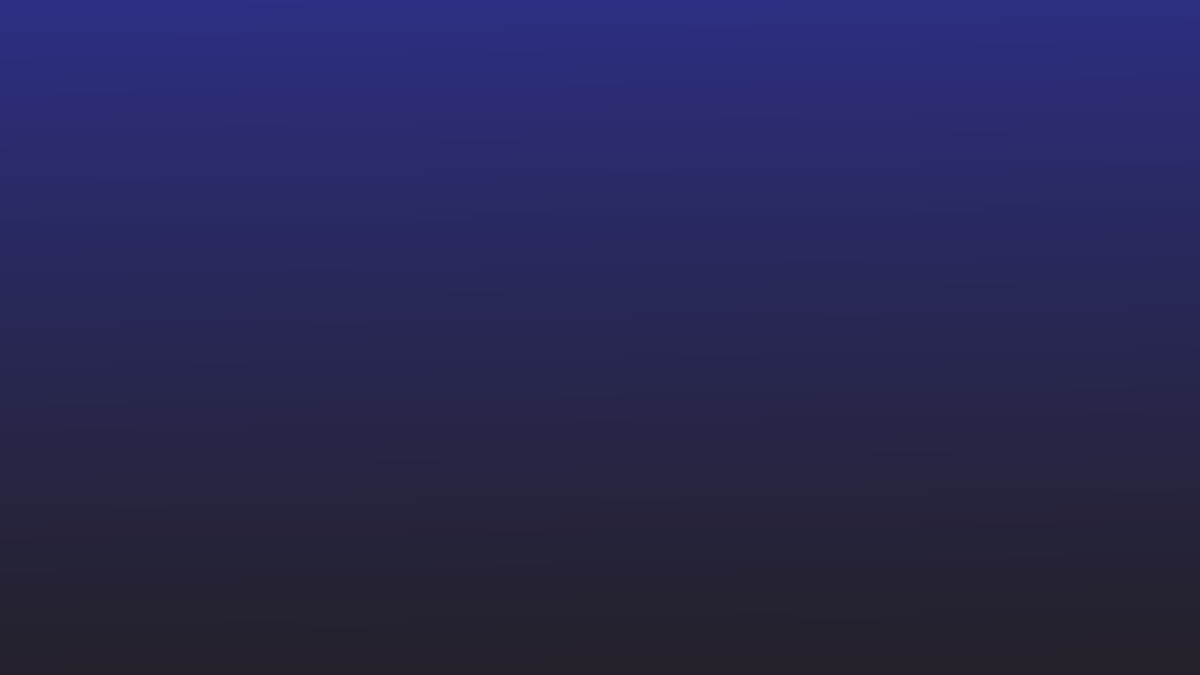
Introduction
In the modern business landscape, Customer Relationship Management (CRM) platforms like Salesforce have become indispensable. Salesforce’s ability to integrate with popular email services such as Outlook and Gmail enhances its functionality, making it a powerful tool for businesses. This integration streamlines communication, ensures efficient data management, and augments customer engagement strategies.
In this article, we’ll cover some popular software integrations that are compatible with Salesforce, and how advanced data entry automation tools like Nanonets can further streamline your business processes.
Understanding Salesforce Integration
As of 2023, over 1,00,000 companies use Salesforce CRM for managing and automating their business communications. Integrating Salesforce with your existing systems extends its capabilities, allowing your business to connect with other essential business applications and systems.
This integration fosters a unified platform where data from different sources interact seamlessly, enhancing overall business efficiency and providing a more holistic view of customer interactions. In the following sections, we’ll explore two crucial and frequent integration use-cases: Outlook and Gmail.
Salesforce and Outlook Integration
Integrating Salesforce with Microsoft Outlook revolutionizes how businesses manage customer interactions. It synchronizes emails, calendars, and contacts, ensuring all customer communication is captured and logged in Salesforce. This integration brings several benefits:
- Seamless data synchronization enhances productivity.
- Centralized information aids in better customer relationship management.
- Direct access to Salesforce within Outlook saves time and boosts efficiency.
Integrating Salesforce with Microsoft Outlook can significantly streamline your customer relationship management by syncing emails, contacts, and calendar events directly with your Salesforce CRM. Here’s a detailed guide on how to set up this integration, along with best practices to maximize its effectiveness.
Step-by-Step Setup Process
- Check Compatibility: Ensure that your version of Outlook is compatible with the Salesforce integration. Salesforce typically supports the latest versions of Outlook.
- Install Salesforce for Outlook:
- Download the Salesforce for Outlook installer from the Salesforce Setup menu.
- Run the installer and follow the prompts to install the Salesforce for Outlook add-in on your computer.
- Connect Salesforce to Your Outlook Account:
- Open Outlook and find the Salesforce for Outlook add-in.
- Log in using your Salesforce credentials.
- Grant the necessary permissions to allow Salesforce to access your Outlook data.
- Configure Settings:
- In Salesforce for Outlook, go to settings to configure which data you want to sync (emails, contacts, calendar events).
- Set the direction of the data sync (Outlook to Salesforce, Salesforce to Outlook, or both ways).
- Customize sync settings, like frequency and data filters, according to your business needs.
- Map Fields: Map Outlook fields to Salesforce fields to ensure data is synced correctly. This step is crucial for maintaining data integrity between the two platforms.
Best Practices for Utilizing Salesforce Outlook Integration
- Regular Data Syncing:
- Schedule regular syncs to keep your data updated in both Salesforce and Outlook.
- Monitor the sync status to ensure it’s functioning correctly and troubleshoot any errors promptly.
- Using ‘Add Email’ Feature:
- Leverage Salesforce’s ‘Add Email’ feature in Outlook to manually or automatically log emails to Salesforce.
- This feature helps in maintaining a comprehensive communication log with customers and prospects in Salesforce.
- Manage Events and Tasks:
- Sync your Outlook calendar with Salesforce to manage meetings and events directly within Salesforce.
- Utilize Outlook’s task management in conjunction with Salesforce to keep track of your to-dos and action items.
- Training and Adoption:
- Train your team on how to use Salesforce for Outlook effectively.
- Provide resources or quick reference guides for common tasks and troubleshooting.
- Data Integrity and Security:
- Regularly review the data being synced to ensure it’s accurate and relevant.
- Be mindful of data security and privacy, especially when syncing sensitive information.
- Review and Feedback:
- Regularly review the integration’s performance and gather feedback from users.
- Use this feedback to make adjustments and improve the integration’s effectiveness.
By following these steps and best practices, your business can successfully integrate Salesforce with Outlook, enhancing efficiency and ensuring a more cohesive customer relationship management experience. This integration not only saves time but also provides valuable insights by aligning email communication with customer data.
Salesforce and Gmail Integration
Salesforce’s integration with Gmail offers a similar set of benefits, tailored for the Google ecosystem. It simplifies workflows by allowing users to work with Salesforce directly from their Gmail interface. The benefits include:
- Real-time access to Salesforce data within Gmail.
- Streamlined workflow with less switching between applications.
- Enhanced email tracking and customer interaction logging.
Integrating Salesforce with Gmail can greatly enhance your CRM efficiency by bringing Salesforce’s capabilities directly into your Gmail interface. This setup allows for seamless communication tracking, use of Salesforce templates, and management of tasks without leaving your inbox. Here’s how to set it up step by step, along with best practices to make the most of this integration.
Step-by-Step Setup Process
- Ensure Salesforce Lightning is Enabled:
- Before starting, make sure that Salesforce Lightning is enabled in your Salesforce account, as the integration requires it.
- Install Salesforce Lightning for Gmail:
- Go to Google Workspace Marketplace and search for ‘Salesforce Lightning for Gmail’.
- Install the add-on, following the prompts.
- Connect Salesforce to Your Gmail Account:
- Open Gmail and locate the Salesforce Lightning add-on.
- Log in using your Salesforce credentials.
- Authorize the connection between Salesforce and Gmail.
- Configure Integration Settings:
- In Salesforce, navigate to the integration settings. Here, you can customize how Salesforce interacts with Gmail.
- Choose which objects (like Contacts, Leads, or Opportunities) you want to sync.
- Set up rules for automatic logging of emails to Salesforce records.
- Field Mapping and Sync Preferences:
- Map Gmail fields (like email address and subject line) to corresponding Salesforce fields.
- Define your preferences for automatic or manual syncing of emails and events.
Best Practices for Using Salesforce Gmail Integration
- Track Email Opens and Clicks:
- Use the integration to track when recipients open your emails or click links within them. This feature is invaluable for sales follow-ups and understanding engagement levels.
- Utilize Salesforce Templates in Gmail:
- Access and use Salesforce email templates directly within Gmail for consistent and efficient communication.
- Personalize these templates as needed before sending them out.
- Efficient Task Management:
- Manage Salesforce tasks directly from your Gmail interface. This helps in keeping track of follow-ups and to-dos without switching between applications.
- Use Gmail’s interface to create new tasks in Salesforce, ensuring that no action items are missed.
- Regular Syncing and Data Integrity:
- Regularly sync your Gmail and Salesforce to keep all data up-to-date.
- Regularly review the data being synced for accuracy and completeness.
- Training and User Adoption:
- Train your team on how to effectively use the Salesforce Gmail integration.
- Create quick reference guides or FAQs to help users familiarize themselves with the features and functionalities.
- Feedback and Continuous Improvement:
- Actively seek user feedback on the integration and look for ways to improve its usage.
- Stay updated on new features released by Salesforce for Gmail integration and incorporate them into your workflow.
By following these steps and best practices, Gmail can successfully be integrated with , providing a powerful tool to enhance your email communication and CRM activities directly from Gmail. This integration not only simplifies workflows but also ensures that valuable customer interactions are captured and utilized effectively within Salesforce.
Comparing Salesforce Integrations with Outlook and Gmail
Deciding between Salesforce integration with Outlook and Gmail hinges on several factors, particularly the existing technological ecosystem your business uses and your specific workflow requirements.
Salesforce Integration with Outlook
- Ideal for Microsoft Ecosystem: Perfect for businesses already using Microsoft products extensively. The integration feels seamless for those familiar with Microsoft Office Suite.
- Deep Integration with Office Tools: Allows for more in-depth integration with other Microsoft tools like Excel, SharePoint, and OneDrive.
- Enhanced Email Management: Enables better management of emails, with features like syncing contacts, events, and tasks directly with Salesforce.
- Business Use Case: Best suited for enterprises that require extensive use of Microsoft’s suite for their daily operations and customer relationship management.
Salesforce Integration with Gmail
- Optimized for Google Workspace: Ideal for businesses that are more reliant on Google Workspace tools such as Google Calendar, Docs, and Drive.
- Ease of Use: Often preferred for its simplicity and user-friendly interface, especially beneficial for small to medium-sized businesses or those with less complex CRM needs.
- Real-Time Collaboration: Provides excellent real-time collaboration features, leveraging the strength of Google’s cloud-based services.
- Business Use Case: More suited for agile and dynamic businesses where Google tools form the core of their operational infrastructure.
Advanced Features and Tips for Salesforce Integrations
Salesforce’s integration with email services like Outlook and Gmail brings advanced features that can significantly enhance customer relationship management. Understanding these features and implementing practical tips can maximize the efficiency and effectiveness of these integrations.
Advanced Features
- Email Tracking: Allows users to track email opens and link clicks, providing valuable insights into recipient engagement.
- Automated Interaction Logging: Automatically logs every email interaction in Salesforce, ensuring no communication is missed and providing a complete view of customer interactions.
- Direct Access to Salesforce Records: Users can view and update Salesforce records directly from their email interface, enhancing productivity and data accuracy.
- Customization and Personalization: Offers extensive customization options, enabling users to tailor the interface and functionalities to their specific needs.
Practical Tips for Maximizing Integration
- Customizing Email Templates: Tailor Salesforce email templates for use in Outlook or Gmail, ensuring consistent communication and branding.
- Setting Up Automated Workflows: Automate workflows based on email interactions to streamline processes such as lead nurturing and follow-up tasks.
- Leveraging Analytics: Use Salesforce’s analytics capabilities to gain deeper insights into customer behavior, preferences, and engagement patterns based on email interactions.
- Regular Updates and Training: Keep the Salesforce integration updated and provide regular training to your team to ensure they are leveraging all available features.
- Integrating with Other Tools: Explore integrating Salesforce with other productivity tools within Outlook or Gmail to create a more unified workflow.
By thoroughly understanding and utilizing these advanced features and tips, businesses can significantly enhance their Salesforce experience, leading to more effective and efficient customer relationship management through their preferred email platforms.
Enhancing Salesforce Integrations with Nanonets
Nanonets, as a robust workflow automation platform, can significantly enhance the functionality and efficiency of Salesforce when integrated with other tools like Outlook and Gmail. Here’s how Nanonets can contribute to this ecosystem:
Automated Data Entry and Accuracy:
Nanonets can automate the process of data entry into Salesforce by extracting relevant data from emails received in Outlook or Gmail. This automation ensures that the data fed into Salesforce is accurate and up-to-date, making it particularly useful for managing sales leads, customer inquiries, and support requests.
Enhanced Customer Relationship Management:
By integrating Nanonets with Salesforce and email services, businesses can streamline their CRM processes. For example, Nanonets can automatically scan customer emails for key information and update Salesforce records. This ensures that customer interactions are tracked and managed efficiently.
Document Management and Processing:
In scenarios where contracts, invoices, or other essential documents are exchanged via Outlook or Gmail, Nanonets can extract key information from these documents and update Salesforce records. This seamless process minimizes manual intervention and potential human errors.
Workflow Automation:
Nanonets can trigger specific workflows in Salesforce based on the data captured from emails. For instance, if a customer sends a service request via email, Nanonets can extract the details and automatically create a new service ticket in Salesforce. These automated workflows enhance productivity and streamline processes.
AI-Powered Insights:
By analyzing the textual data in emails, Nanonets can provide valuable insights into customer behavior, preferences, and trends. These insights can be used to make informed decisions in Salesforce’s analytics and reporting tools.
Customization and Scalability:
Nanonets’ AI models can be trained and customized according to specific business needs, offering a scalable solution that adapts to varying data types and formats encountered in emails. This flexibility ensures that the integration meets your unique requirements.
Compliance and Security:
When dealing with sensitive customer data, compliance with regulations like GDPR is crucial. Nanonets can help ensure that data processed from emails and stored in Salesforce complies with these regulations, enhancing data security and privacy.
Conclusion:
Integrating Salesforce with email services like Outlook and Gmail is a game-changer for businesses looking to streamline their CRM processes. These integrations offer significant benefits in terms of efficiency, data management, and customer engagement. By further enhancing these integrations with advanced workflow automation solutions like Nanonets, any business can maximize the value derived from Salesforce CRM.
- SEO Powered Content & PR Distribution. Get Amplified Today.
- PlatoData.Network Vertical Generative Ai. Empower Yourself. Access Here.
- PlatoAiStream. Web3 Intelligence. Knowledge Amplified. Access Here.
- PlatoESG. Carbon, CleanTech, Energy, Environment, Solar, Waste Management. Access Here.
- PlatoHealth. Biotech and Clinical Trials Intelligence. Access Here.
- Source: https://nanonets.com/blog/salesforce-integrations/



