Today, we are excited to announce support for Code Editor, a new integrated development environment (IDE) option in Amazon SageMaker Studio. Code Editor is based on Code-OSS, Visual Studio Code Open Source, and provides access to the familiar environment and tools of the popular IDE that machine learning (ML) developers know and love, fully integrated with the broader SageMaker Studio feature set. Code Editor enables you to choose from thousands of VS Code compatible extensions available in the Open-VSX extension gallery to further enhance your teams’ development experience. You can also maximize your team’s productivity by using seamless integration to AWS services through the AWS Toolkit for Visual Studio Code, including the AWS AI-powered coding companion, Amazon CodeWhisperer.
As with all IDE applications in SageMaker Studio, ML developers and engineers can select the underlying compute on demand, and swap it based on their needs without losing data. Additionally, your teams can manage their codebase version control and collaborate across teams through native GitHub integration and reduce time-to-coding by using the most popular ML frameworks right out of the box with the pre-configured Amazon SageMaker Distribution container image.
Getting started with Code Editor on Amazon SageMaker Studio
Your IT administrator can setup a new SageMaker Studio domain or migrate an existing one to the new SageMaker Studio experience, which includes Code Editor. See Onboard to Amazon SageMaker Domain using Quick setup for more details. You can then launch Code Editor with a simple click in your Amazon SageMaker Studio environment.
- After the domain is setup, launch SageMaker Studio’s new experience from the console or the pre-signed URL your administrator provided. You can find the Code Editor IDE in both the Applications section in the left-side panel and the Overview section, as shown in the following screenshot:
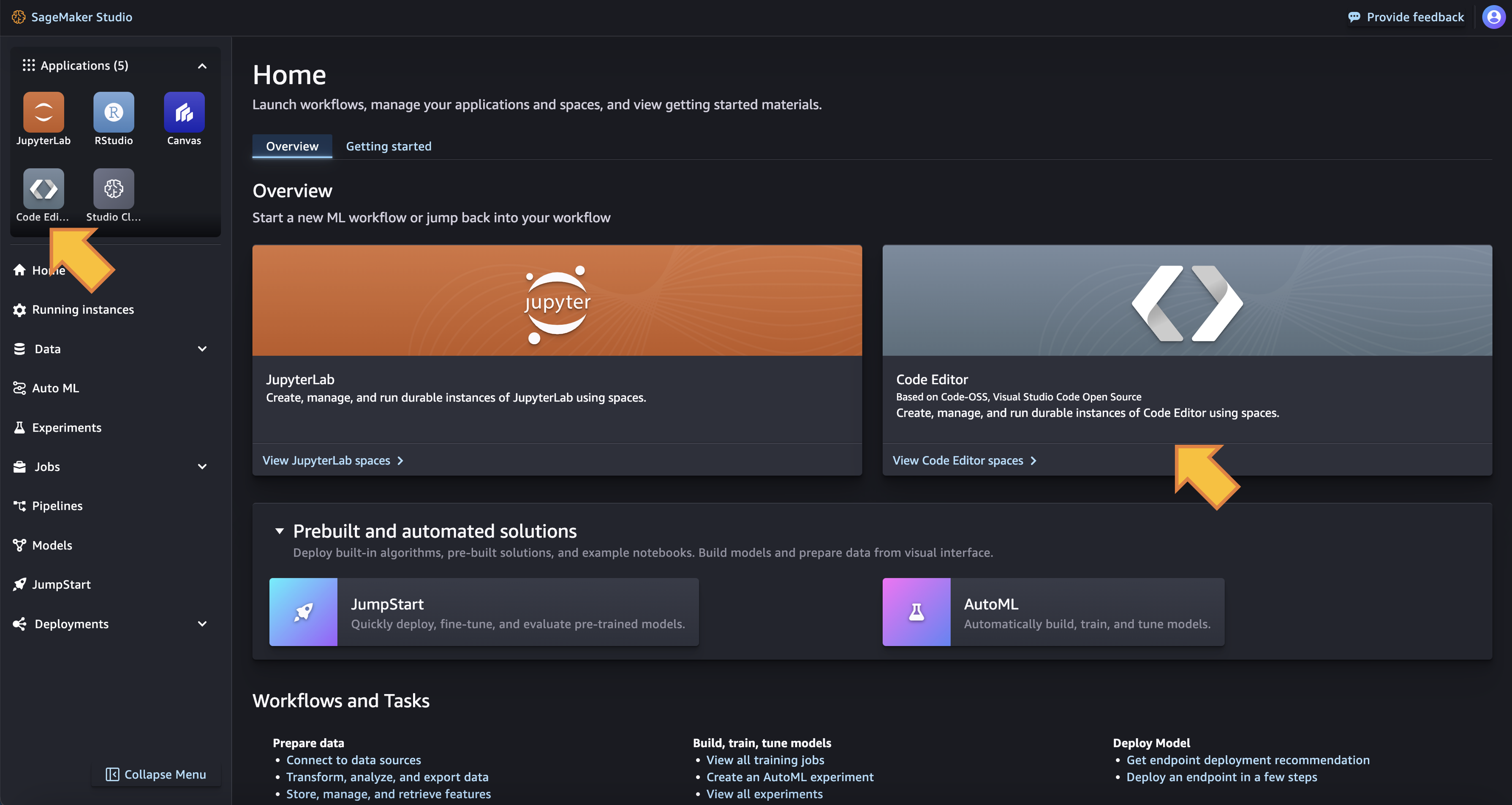
- On the Code Editor details page, choose Create Code Editor Space. Then enter a name for your space and choose Create space:

- On the Code Editor Space details page, choose your underlying configuration, including:
- The underlying Amazon Elastic Compute Cloud (Amazon EC2) instance type.
- An Amazon Elastic Block Storage (Amazon EBS) volume size (this can range from 5GB to 16TB).
- The container image to use (you will have a SageMaker Distribution image for both CPU and GPU available at launch).
- A lifecycle configuration script to run in case you want customize your environment at app creation.
- A shared Amazon Elastic File System (Amazon EFS) to mount in your Code Editor space (this needs to be configured by your administrator when provisioning your domain).
- After providing your space configuration details, choose Run space to provision your space resources.
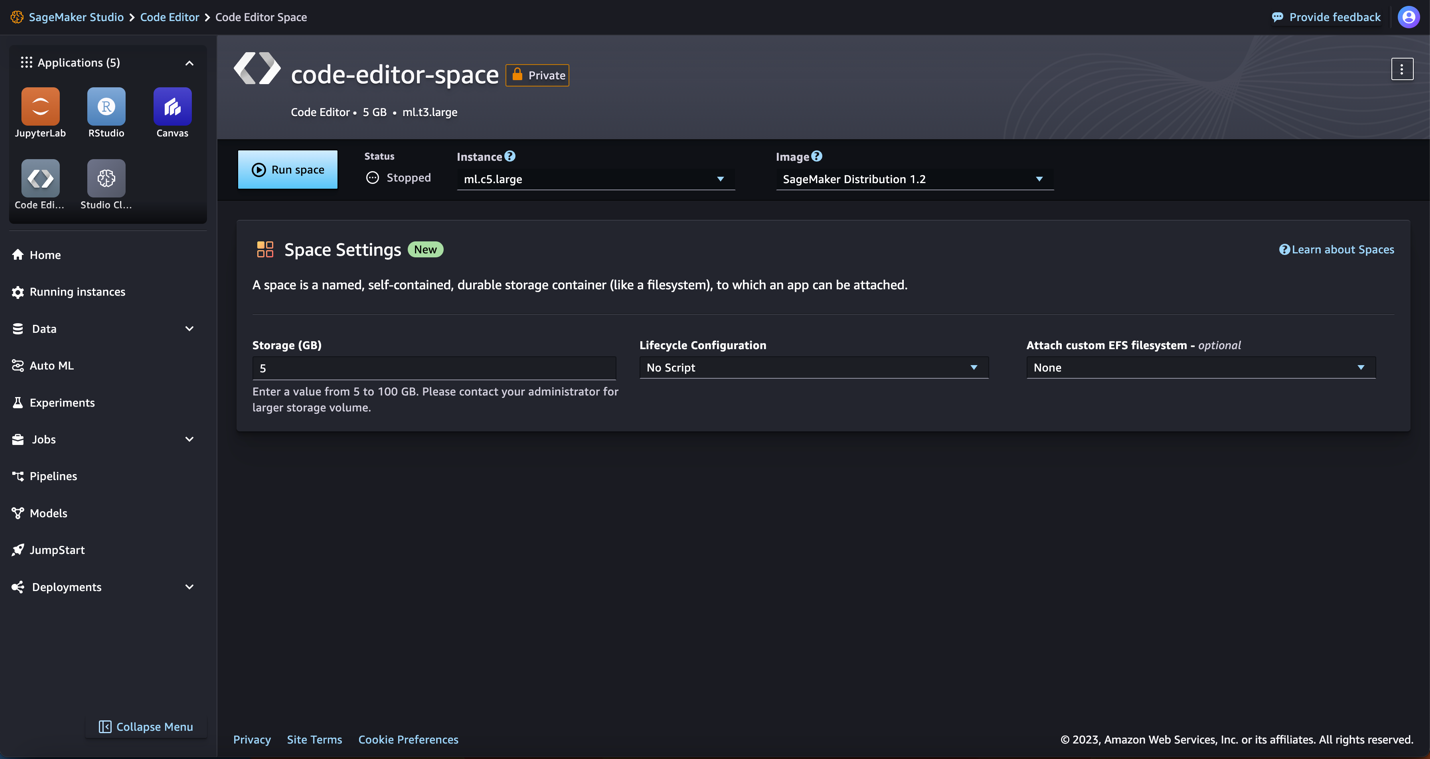
If you have chosen a fast-launch instance with the default SageMaker Distribution as image, your Code Editor space will be available in less than a minute. If you have added lifecycle configurations to the space, then it might take additional time to install dependencies from that script.
After your resources are provisioned, the space details page will show an Open Code Editor button.
- Choose Open CodeEditor to launch the IDE.

The code editor IDE will launch in a new browser tab.

Code Editor features
Code Editor comes with a unique set of features to increase the productivity of your ML team:
- Fully managed infrastructure – The Code Editor IDE runs on fully managed infrastructure. Amazon SageMaker takes care of keeping the instances up-to date with the latest security patches and upgrades.
- Dial resources up and down – With Code Editor, you can seamlessly change the underlying resources (e.g., instance type, EBS volume size) on which Code Editor is running. This is beneficial for developers who want to run workloads with changing compute, memory and storage needs.
- SageMaker provided images – Code Editor is preconfigured with the SageMaker Distribution as the default image. This container image has all the most popular ML frameworks supported by SageMaker, along with SageMaker Python SDK, boto3, and other AWS and data science specific libraries installed. This significantly reduces the time you spend setting up your environment and decreases the complexity of managing package dependencies in your ML project.
- Amazon CodeWhisperer integration – Code Editor also comes with generative AI capabilities powered by Amazon CodeWhisperer. This native integration enables you to boost your productivity by generating code suggestions within the IDE.
- Integration with other AWS services – You get native integration with Amazon Simple Storage Service (S3) buckets, Amazon Elastic Container Registry (ECR) repositories, Amazon RedShift, Amazon CloudWatch, and more via the AWS Toolkit for VS Code which simplifies development in cloud.
Architecture details
When launching Code Editor in SageMaker Studio, you’re creating a new application that runs as a container in an EC2 instance of the type you selected when configuring your Code Editor space. SageMaker Studio handles the provisioning of underlying resources for you in a service managed account. The following diagram depicts a simplified version of the Code Editor IDE application architecture:

For a given user profile, you can launch multiple Code Editor spaces, with a variety of ML instance types (including accelerated computing instances). Each space defines the attached EBS volume size, the instance type and the type of application to run in the space (for example, Code Editor). When users run the space, the underlying EC2 instance is provisioned and a SageMaker Studio Code Editor app is instantiated, based on the selected container image. The EBS volume is persisted across Start/Stop cycles of the IDE app. If users stop the Code Editor app (for example, to save on compute costs), the compute resources are stopped but the EBS volume is preserved and re-attached to the instance at restart.
All Code Editor applications run isolated; if you need to share data across applications, you can attach a shared Amazon Elastic File System (EFS) drive.
In order for your Code Editor IDE to use the pre-installed AWS Toolkit extension for VS Code and use integrated AWS services such as Amazon CodeWhisperer or data sources such as Amazon S3 and Amazon Redshift you have to make sure that:
- Your SageMaker Studio user profile’s execution role has appropriate permissions to use the services you want to work with.
- You have a way to communicate to those services in case you have a VPC-only mode SageMaker Studio domain. For more details on the requirements to use AWS services in a VPC-only mode Studio domain, refer to Connect SageMaker Studio Notebooks in a VPC to External Resources.
Solution overview
In the following sections, we share how you can develop an example ML project with Code Editor on Amazon SageMaker Studio. We will deploy a Mistral-7B large language model (LLM) model into an Amazon SageMaker real-time endpoint using a built-in container from HuggingFace. In this example, Code Editor can be used by an ML engineering team who needs advanced IDE features to debug their code and deploy the endpoint. You can find the sample code in this GitHub repo. We show how you can structure your code for easy collaboration between team members, how you can use the AWS Toolkit for VS Code and Amazon Code Whisperer to speed up your development, and how to deploy the Mistral-7B model on a SageMaker endpoint. Let’s walk through some of the common developer tasks in the IDE.
Interacting with AWS services directly from your IDE
Out of the box, Code Editor comes with the AWS Toolkit for Visual Studio Code to provide you with an integrated experience to other AWS services during your project. Based on your SageMaker Studio user profile AWS Identity and Access Management (IAM) permission, you can interact with data in your Amazon S3 buckets, find container images in Amazon ECR, visualize Amazon CloudWatch logs for your SageMaker endpoint, and take advantage of other features to run your end-to-end ML project from your IDE.
Structure your code repository for effortless collaboration
You can structure your project repository to maximize the productivity of your team. For example, you can setup a single repository, aiming to strike a balance between common Python project conventions and your team collaboration needs.
Your code repository can contain a .vscode folder with all the necessary files for standardizing dependencies, extensions, and configurations across the different team members. Refer to the following animation for reference.

You can share dependencies across team members through a requirements.txt file. You can also specify a config.yaml file to share the launch primitives for your SageMaker endpoint. Your Code Editor session will share the same dependencies and config as your team members, and allow you to quickly develop and debug you inference code and endpoint
Develop and debug your code in the IDE
In the following example, we show how you can develop and debug your inference.py script that will be used in your SageMaker endpoint:
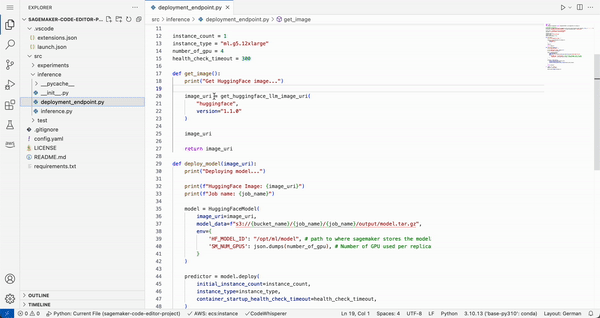
Generate code and test cases with Amazon CodeWhisperer
As part of the AWS Toolkit in your Code Editor, Amazon CodeWhisperer allows you to build faster and more securely with an AI coding companion. It can provide you with real-time code suggestions, is optimized for use with AWS services, and comes with built-in security scanning. In our example we use Amazon CodeWhisperer to generate whole line and full function code to deploy and test your SageMaker endpoint

Deploying your LLM into a SageMaker endpoint
You can deploy your model to a SageMaker endpoint from your IDE and monitor its status directly from SageMaker Studio.

As you scale your ML project into a production-ready application, Code Editor and the AWS Toolkit will allow you to manage and monitor your LLM application’s resources as you build, deploy, and run it.
Conclusion
Code Editor is available in all AWS Regions where Amazon SageMaker Studio is available (except GovCloud), and you only pay for the underlying compute and storage resources within SageMaker or other AWS services, based on your usage.
To get started with Code Editor on Amazon SageMaker Studio, you can use the AWS Free Tier, with 250 hours of ml.t3.medium instance on Amazon SageMaker Studio per month for the first 2 months. For more details, refer to Amazon SageMaker Pricing.
About the Authors
 Eric Peña is a Senior Technical Product Manager in the AWS Artificial Intelligence Platforms team, working on Amazon SageMaker Interactive Machine Learning. He currently focuses on IDE integrations on SageMaker Studio. He holds an MBA degree from MIT Sloan and outside of work enjoys playing basketball and football.
Eric Peña is a Senior Technical Product Manager in the AWS Artificial Intelligence Platforms team, working on Amazon SageMaker Interactive Machine Learning. He currently focuses on IDE integrations on SageMaker Studio. He holds an MBA degree from MIT Sloan and outside of work enjoys playing basketball and football.
 Vikesh Pandey is a Machine Learning Specialist Solutions Architect at AWS, helping customers from financial industries design and build solutions on generative AI and ML. Outside of work, Vikesh enjoys trying out different cuisines and playing outdoor sports.
Vikesh Pandey is a Machine Learning Specialist Solutions Architect at AWS, helping customers from financial industries design and build solutions on generative AI and ML. Outside of work, Vikesh enjoys trying out different cuisines and playing outdoor sports.
 Bruno Pistone is an AI/ML Specialist Solutions Architect for AWS based in Milan. He works with large customers helping them to deeply understand their technical needs and design AI and Machine Learning solutions that make the best use of the AWS Cloud and the Amazon Machine Learning stack. His expertise include: Machine Learning end to end, Machine Learning Industrialization, and Generative AI. He enjoys spending time with his friends and exploring new places, as well as travelling to new destinations.
Bruno Pistone is an AI/ML Specialist Solutions Architect for AWS based in Milan. He works with large customers helping them to deeply understand their technical needs and design AI and Machine Learning solutions that make the best use of the AWS Cloud and the Amazon Machine Learning stack. His expertise include: Machine Learning end to end, Machine Learning Industrialization, and Generative AI. He enjoys spending time with his friends and exploring new places, as well as travelling to new destinations.
 Giuseppe Angelo Porcelli is a Principal Machine Learning Specialist Solutions Architect for Amazon Web Services. With several years software engineering and an ML background, he works with customers of any size to understand their business and technical needs and design AI and ML solutions that make the best use of the AWS Cloud and the Amazon Machine Learning stack. He has worked on projects in different domains, including MLOps, computer vision, and NLP, involving a broad set of AWS services. In his free time, Giuseppe enjoys playing football.
Giuseppe Angelo Porcelli is a Principal Machine Learning Specialist Solutions Architect for Amazon Web Services. With several years software engineering and an ML background, he works with customers of any size to understand their business and technical needs and design AI and ML solutions that make the best use of the AWS Cloud and the Amazon Machine Learning stack. He has worked on projects in different domains, including MLOps, computer vision, and NLP, involving a broad set of AWS services. In his free time, Giuseppe enjoys playing football.
 Sofian Hamiti is an AI/ML specialist Solutions Architect at AWS. He helps customers across industries accelerate their AI/ML journey by helping them build and operationalize end-to-end machine learning solutions.
Sofian Hamiti is an AI/ML specialist Solutions Architect at AWS. He helps customers across industries accelerate their AI/ML journey by helping them build and operationalize end-to-end machine learning solutions.
- SEO Powered Content & PR Distribution. Get Amplified Today.
- PlatoData.Network Vertical Generative Ai. Empower Yourself. Access Here.
- PlatoAiStream. Web3 Intelligence. Knowledge Amplified. Access Here.
- PlatoESG. Carbon, CleanTech, Energy, Environment, Solar, Waste Management. Access Here.
- PlatoHealth. Biotech and Clinical Trials Intelligence. Access Here.
- Source: https://aws.amazon.com/blogs/machine-learning/new-code-editor-based-on-code-oss-vs-code-open-source-now-available-in-amazon-sagemaker-studio/




