54 views
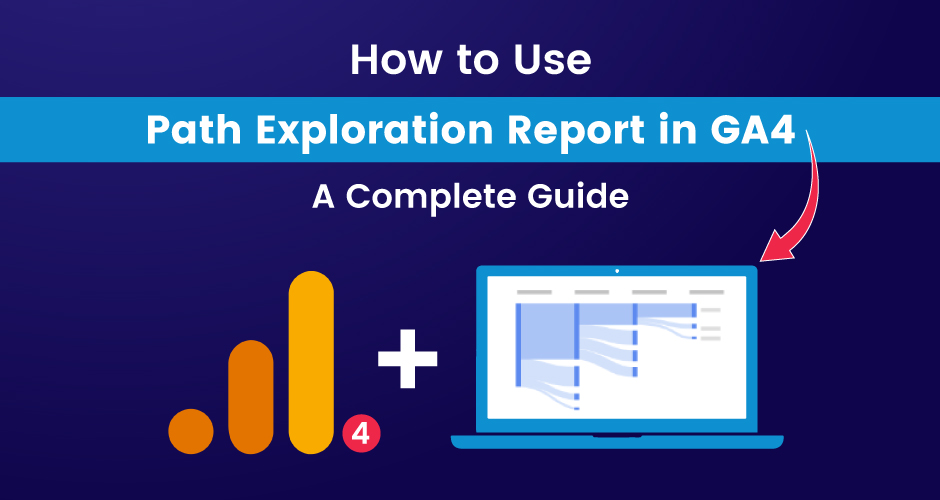
The Path Exploration Report in Google Analytics 4 (GA4) tool discloses the intricacies of user journeys, offering a dynamic map to decode how visitors navigate your website. It is not just about clicks; it is a journey analysis that delves into the essence of user interaction. Path Exploration is essential in understanding user behavior, spotlighting the precise routes users take on your website. From the first touchpoint to conversions, it exposes the steps users follow, offering invaluable insights for optimizing content, enhancing user experience, and shaping effective digital marketing strategies. It is not just data; it is the narrative of your audience’s journey, empowering you to make informed decisions and steer your digital presence towards success. In this blog, you will understand how to create sample path and reverse path exploration reports.
What is Path Exploration in GA4, and why you should use it?
In the realm of digital analytics, understanding how users navigate your website is a game-changer, and that is where Path Exploration Google Analytics takes center stage.
Path Exploration is your virtual guide, unveiling the specific paths users take while interacting with your website. It is more than just a sequence of clicks; it is a detailed map of user journeys, offering insights into their behavior and decision-making process. This feature in GA4 goes beyond traditional funnels, providing a dynamic and interactive visualization of how users traverse through your digital landscape.
Why Should You Use Path Exploration?
- Insights into User Behavior: Path Exploration provides a granular understanding of how users move from one page to another. It reveals the patterns, allowing you to identify popular routes and potential roadblocks.
- Optimizing User Experience: By comprehending the common paths users take, you can tailor your website’s layout, content, and calls to action to streamline their journey, enhancing overall user experience.
- Enhanced Digital Marketing Strategies: Uncover the effectiveness of your digital marketing campaigns by tracking user paths from acquisition to conversion. Adjust your strategies based on real user behavior data.
- Content Optimization: Identify which content resonates with your audience by analyzing the paths that lead to conversions. This insight aids in refining and creating content that aligns with user preferences.
- Identifying Drop-Off Points: Pinpoint the areas where users often drop off or exit your site. Addressing these points can help reduce bounce rates and increase engagement.
- Dynamic Decision-Making: This report equips you with the data needed for dynamic decision-making. Adapt your website and marketing strategies in real time based on the evolving user journey trends.
Incorporating the exploration report in your GA4 analytics toolkit is not just about numbers; it is about understanding the narrative of your users’ journeys. It empowers you to make informed decisions, optimize your website, and refine your digital strategies for a more engaging and conversion-friendly user experience.
How to Create a Sample Path Exploration Report?
You can identify the user journey insights by creating your own Google Analytics Path Exploration. Follow these simple steps to embark on a data-driven exploration of how users navigate your website.
- Step 1: Access GA4 Dashboard
Log in to your GA4 account and land on the dashboard. Look for the ‘Explore’ section on the left-hand navigation menu – this is where your journey begins.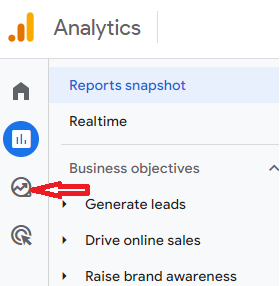
- Step 2: Navigate to Path Exploration
Within the ‘Explore’ section, locate the ‘Path Exploration’ option. Click on it to initiate the tool and start crafting your customized report.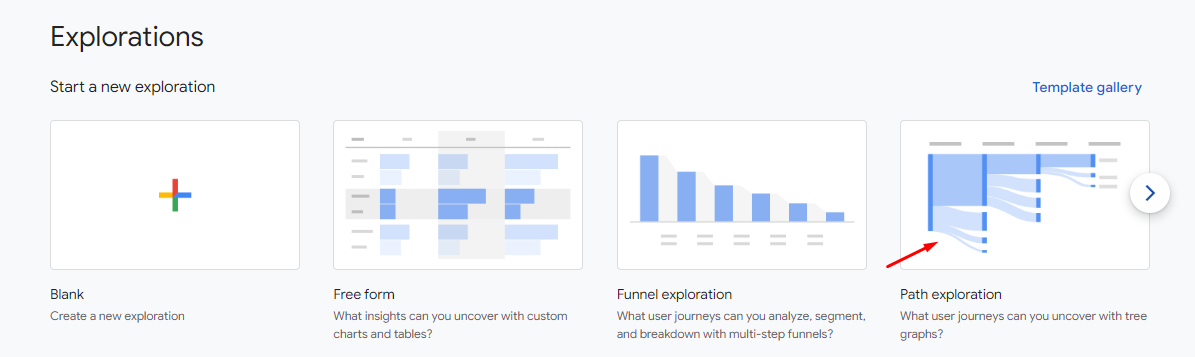
- Step 3: Select Your Data Set
Choose the specific data set you want to analyze. This could be your entire website, a particular section, or even a single page. Select the dataset that aligns with your analytical goals.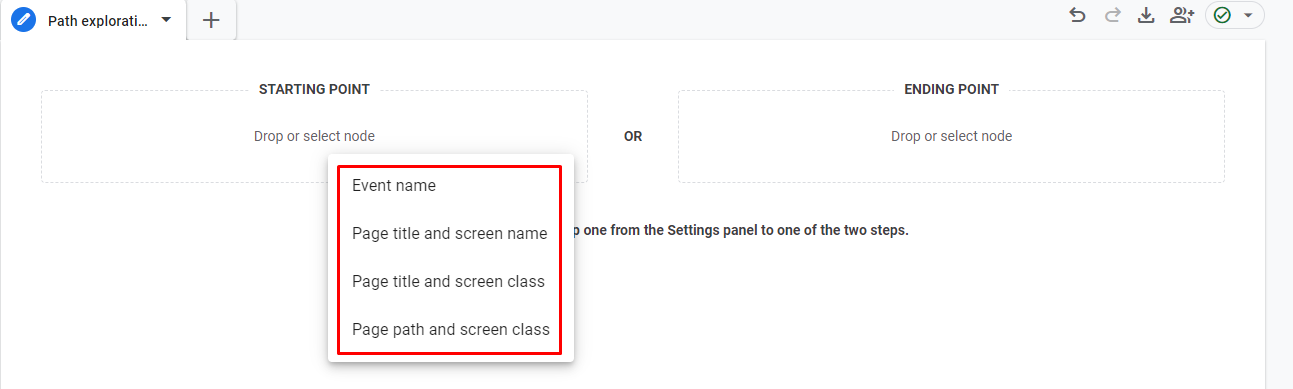
- Step 4: Define Analysis Parameters
Configure your analysis by setting parameters such as the time range you want to explore. Specify the events or interactions you are interested in tracking. These settings ensure your analysis is focused and relevant.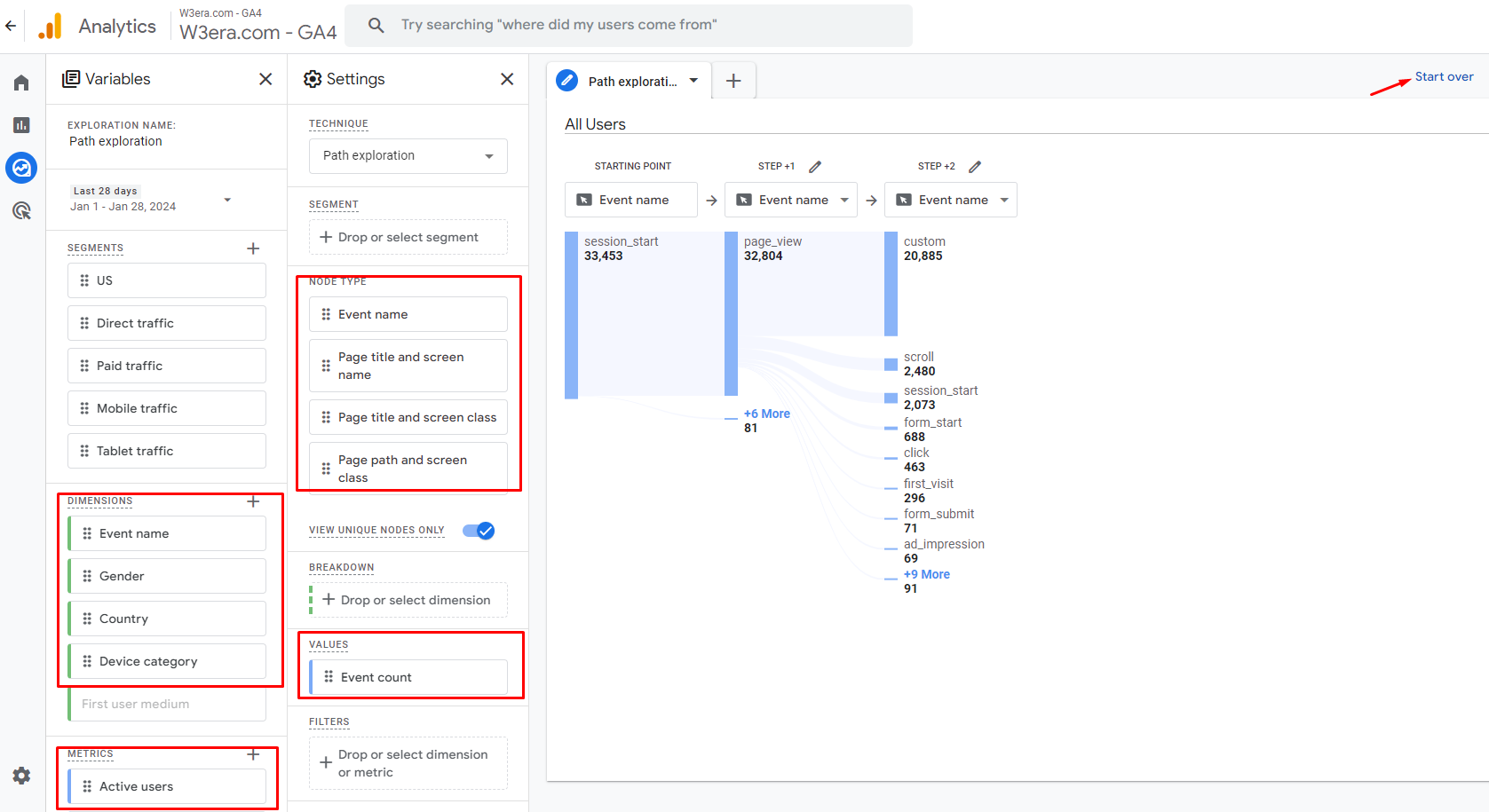
- Step 5: Explore the Interface
As you enter the Path Exploration interface, familiarize yourself with the interactive map. Nodes on the map represent pages or interaction points. The connections between nodes illustrate the paths users take on your website. This visual representation is the essence of understanding user journeys. - Step 6: Examine Key Metrics
Dive into the metrics associated with each path. Pay attention to impressions, clicks, and conversions. These metrics provide a quantitative dimension to your analysis, highlighting the performance of different paths. - Step 7: Utilize Filters for Precision
Enhance the precision of your analysis by using filters. Apply filters based on specific user segments, sources, or behaviors. This targeted approach allows you to zoom in on particular subsets of data, revealing nuanced insights. - Step 8: Export Your Insights
Want to share your findings or collaborate with your team? GA4 offers export options, enabling you to export Path Exploration insights. Whether it is a detailed report or a snapshot of a specific user journey, exporting makes collaboration seamless. - Step 9: Iterate and Refine
Building a sample Exploration Report is just the beginning. Use the insights gained to iterate and refine your analysis. Experiment with different parameters, adjust your focus and continuously evolve your understanding of user behavior on your website.
Congratulations! You have successfully created a sample Exploration Report in GA4. This report is not just about data; it is a gateway to actionable insights that can shape your website, refine marketing strategies, and enhance the overall user experience. As you continue to explore, remember that the beauty of the Exploration Report lies in its ability to transform raw data into a visual narrative of user journeys.
Also Read: A Comprehensive Guide to Make Free Form Report in GA4
How to Create a Reverse Path Exploration Report?
Reverse Path Exploration Report in GA4 is an insightful tool that allows you to determine the steps users take backward from a specific goal. Here’s how you can create your own Reverse Exploration Report in a few simple steps:
- Step 1: Log in to Your GA4 Account
Begin by logging into your GA4 account and navigating to the dashboard. Familiarize yourself with the interface, and locate the ‘Explore’ section on the left-hand navigation menu. - Step 2: Access Reverse Path Exploration
Within the ‘Explore’ section, search for the ‘Reverse Path Exploration’ option. Click on it to initiate the tool, signaling the start of your exploration into user journeys leading backward from a designated goal. - Step 3: Choose Your Specific Event or Page
Select the goal or endpoint you want to analyze. This could be a conversion, a specific page visit, or any other interaction you believe is significant. The Reverse Path Exploration will trace users’ steps backward from this chosen point.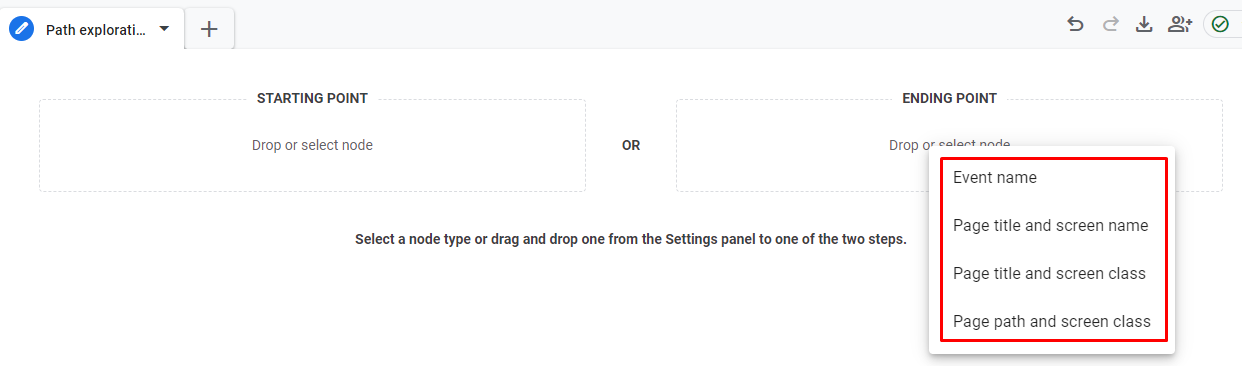
- Step 4: Define Analysis Parameters
Configure your analysis settings by specifying the time range you want to explore. Set additional parameters to narrow down your focus, such as the type of events or interactions you are interested in tracking. These settings ensure your report is tailored to your analytical goals.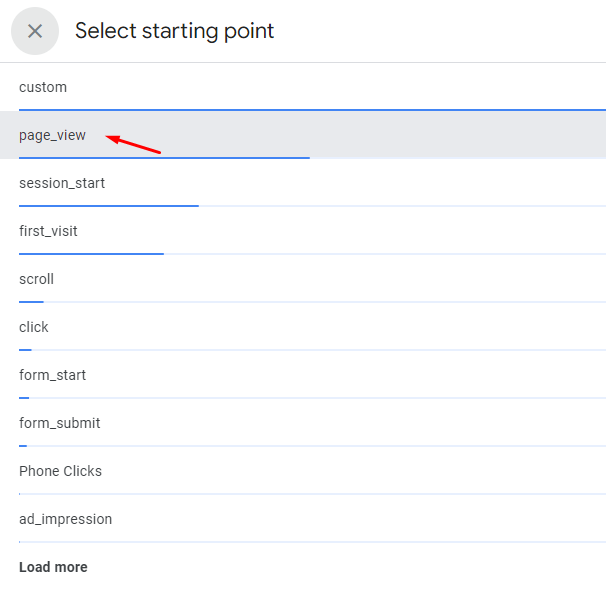
- Step 5: Explore the Interface
Enter the Reverse Path Exploration interface and familiarize yourself with the visual representation. The tool will showcase the paths users take leading backward from their selected goal. Nodes on the map represent pages or interaction points, offering a clear illustration of the reverse user journey.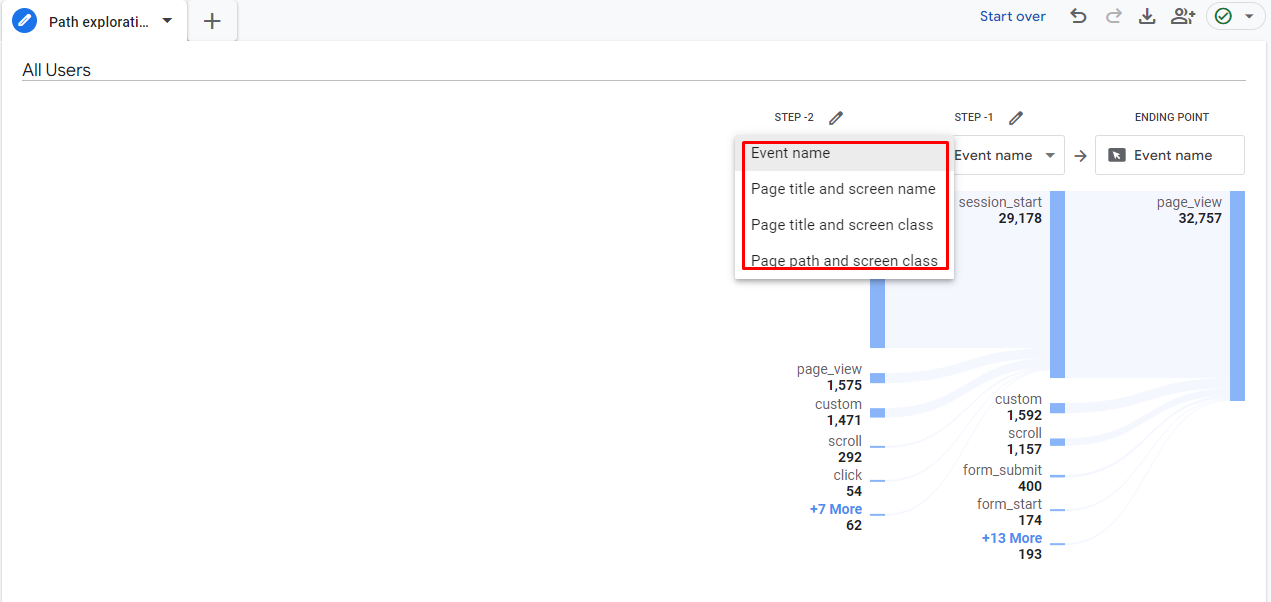
- Step 6: Analyze Key Metrics
Delve into the metrics associated with each reverse path. Evaluate metrics such as impressions, clicks, and conversions to understand the performance of specific paths leading to your chosen goal. These insights provide a quantitative perspective on user interactions. - Step 7: Utilize Filters for Precision
Enhance the precision of your analysis by applying filters. Filter paths based on user segments, sources, or behaviors, allowing you to focus on particular subsets of data. This targeted approach unveils nuanced insights within the reverse user journey. - Step 8: Export and Share Insights
If you wish to collaborate with your team or share your findings, GA4 facilitates the export of Reverse Exploration insights. Whether it is a comprehensive report or a snapshot of a particular reverse user journey, exporting options streamline collaboration. - Step 9: Iterate and Refine Analysis
Creating a Reverse Exploration Report is an ongoing process. Utilize the insights gained to iterate and refine your analysis continually. Experiment with different parameters, adjust your focus, and evolve your understanding of user behavior leading backward from your chosen goal.
By following these steps, you unlock the capabilities of the Reverse Path Exploration tool in GA4. It is not just about data; it is about gaining a comprehensive understanding of how users backtrack from specific goals on your website. Use this insightful report to refine your website, optimize marketing strategies, and enhance the overall user experience.
Modifying Settings for Path Explorations
Enhancing your Google Analytics 4 experience involves mastering the art of modifying settings for Path Explorations. Let’s explore three crucial settings that add depth to your analytical journey.
1. Breakdown Option: Elevate your exploration report by applying dimensions like device, gender, or country with the Breakdown option. Start by picking dimensions in the Variables tab, and then effortlessly add them to the Breakdown option. For example, choosing ‘Browser’ as a dimension offers an interactive experience, revealing events triggered or pages accessed from specific browsers. Simply hover over a browser name to uncover valuable insights.
2. Filters Option: Simplify your reports by using filters to focus on specific dimensions or metrics. Whether you want equals, greater than, or less than conditions, filters allow customization. Select a dimension or metric, set your conditions, and watch your report transform, showing precisely the data you need.
3. Segments in Path Exploration: You can create customized insights by creating segments. Build a subset of events or users to include or exclude from your exploration path. For instance, create a user segment based on geography—like understanding the exploration path specifically for the US audience. Drag and drop your custom segments effortlessly in the Settings tab, amplifying the relevance of your exploration data. Mastering these settings opens a gateway to a more nuanced understanding of user journeys on your website.
Conclusion
Mastering the settings for Path Exploration Google Analytics 4 is a pivotal step towards determining the intricacies of user journeys. The Breakdown option allows you to add dimensions, providing a richer context to your exploration. Filters empower you to refine reports, focusing on specific dimensions or metrics. Crafting segments enhances the precision of your analysis, allowing tailored insights based on user subsets. These settings transform raw data into actionable insights, providing a nuanced understanding of how users navigate your digital landscape. With these tools at your disposal, you can optimize user experiences, refine marketing strategies, and gain a comprehensive understanding of your audience’s journey. Path Exploration is not just about numbers; it is about crafting a narrative that empowers informed decision-making and guides your digital presence towards success.
- SEO Powered Content & PR Distribution. Get Amplified Today.
- PlatoData.Network Vertical Generative Ai. Empower Yourself. Access Here.
- PlatoAiStream. Web3 Intelligence. Knowledge Amplified. Access Here.
- PlatoESG. Carbon, CleanTech, Energy, Environment, Solar, Waste Management. Access Here.
- PlatoHealth. Biotech and Clinical Trials Intelligence. Access Here.
- Source: https://www.w3era.com/path-exploration-report-in-ga4/



