Amazon Q is a new generative AI-powered application that helps users get work done. Amazon Q can become your tailored business expert and let you discover content, brainstorm ideas, or create summaries using your company’s data safely and securely. You can use Amazon Q to have conversations, solve problems, generate content, gain insights, and take action by connecting to your company’s information repositories, code, data, and enterprise systems. For more information, see Introducing Amazon Q, a new generative AI-powered assistant (preview).
In this post, we show you how to bring Amazon Q, your business expert, to users in Slack.
You’ll be able converse with Amazon Q using Slack direct messages (DMs) to ask questions and get answers based on company data, get help creating new content such as email drafts, summarize attached files, and perform tasks.
You can also invite Amazon Q to participate in your team channels. In a channel, users can ask it questions in a new message, or tag it in an existing thread at any point, to provide additional data points, resolve a debate, or summarize the conversation and capture the next steps.
Solution overview
Amazon Q is amazingly powerful. Check out the following demo—seeing is believing!
In the demo, our Amazon Q application is populated with a set of AWS whitepapers. You can populate your own Amazon Q business expert application with your own company’s documents and knowledge base articles, so it will be able to answer your questions!
Everything you need is provided as open source in our GitHub repo.
In this post, we walk you through the process to deploy Amazon Q in your AWS account and add it to your Slack workspace. When you’re done, you’ll wonder how you ever managed without it!
The following are some of the things it can do:
- Respond to messages – In DMs, it responds to all messages. In channels, it responds only to @mentions and responds in a conversation thread.
- Render answers containing markdown – This includes headings, lists, bold, italics, tables, and more.
- Track sentiment – It provides thumbs up and thumbs down buttons to track user sentiment.
- Provide source attribution – It provides references and hyperlinks to sources used by Amazon Q.
- Understand conversation context – It tracks the conversation and responds based on the context.
- Stay aware of multiple users – When it’s tagged in a thread, it knows who said what, and when, so it can contribute in context and accurately summarize the thread when asked.
- Process attached files – It can process up to five attached files for document question answering, summaries, and more.
- Start new conversations – You can reset and start new conversations in DM channels by using
/new_conversation.
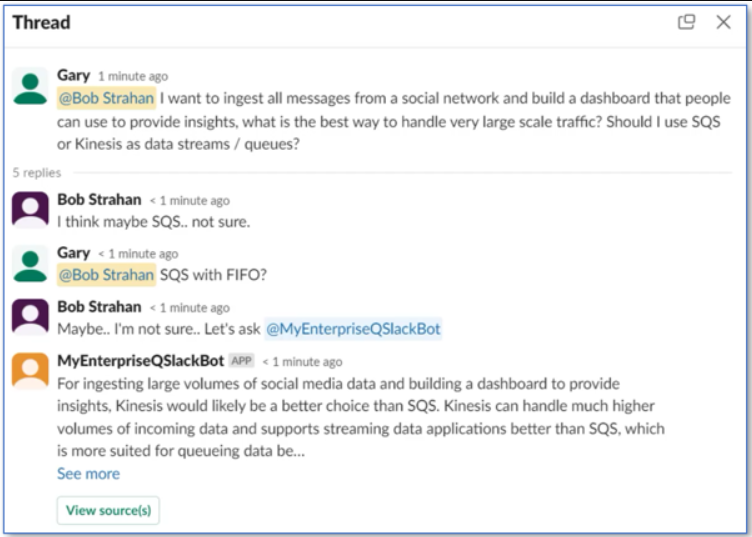
In the following sections, we show how to deploy the project to your own AWS account and Slack workspace, and start experimenting!
Prerequisites
You need to have an AWS account and an AWS Identity and Access Management (IAM) role and user with permissions to create and manage the necessary resources and components for this application. If you don’t have an AWS account, see How do I create and activate a new Amazon Web Services account?
You also need to have an existing, working Amazon Q business expert application. If you haven’t set one up yet, see Creating an Amazon Q application.
Lastly, you need a Slack account and access to create and publish apps to your Slack organization. If you don’t have one, see if your company can create a Slack sandbox organization for you to experiment, or go to slack.com to create a free Slack account and workspace.
Deploy the solution resources
We’ve provided pre-built AWS CloudFormation templates that deploy everything you need in your AWS account.
If you’re a developer and you want to build, deploy, or publish the solution from code, refer to the Developer README.
Complete the following steps to launch the CloudFormation stack:
- Log in to the AWS Management Console.
- Choose one of the following Launch Stack buttons for your desired AWS Region to open the AWS CloudFormation console and create a new stack.
| Region | Launch Stack |
|---|---|
N. Virginia (us-east-1) |
|
Oregon (us-west-2) |
- For Stack name, enter a name for your app (for example,
AMAZON-Q-SLACK-GATEWAY). - For AmazonQAppId, enter your existing Amazon Q application ID (for example,
80xxxxx9-7xx3-4xx0-bxx4-5baxxxxx2af5). You can copy it from the Amazon Q console. - For AmazonQRegion, choose the Region where you created your Amazon Q application (us-east-1 or us-west-2).
- For AmazonQUserId, enter an Amazon Q user ID email address (leave blank to use a Slack user email as the user ID).
- For ContextDaysToLive, enter the length of time to keep conversation metadata cached in Amazon DynamoDB (you can leave this as the default).
When your CloudFormation stack status is CREATE_COMPLETE, choose the Outputs tab, and keep it open—you’ll need it in later steps.
Create your app
Now you can create your app in Slack. Complete the following steps:
- Create a Slack app in https://api.slack.com/apps from the generated manifest—copy and paste from the stack output:
SlackAppManifest. - Choose App Home in the navigation pane and scroll down to the section Show Tabs.
- Enable Messages Tab.
- Select Allow users to send Slash commands and messages from the messages tab.
This is a required step to enable your user to send messages to your app.
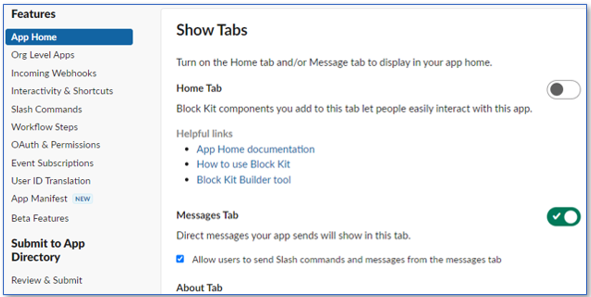
Add your app in your workspace
Now you can add your app in your workspace. This is required to generate the bot user OAuth token value that is needed in the next step.
- Go to OAuth & Permissions (in https://api.slack.com) and choose Install to Workspace to generate the OAuth token.
- In Slack, go to your workspace.
- Choose your workspace name, Settings & administration, and Manage apps.
- Choose your newly created app.
- In the right pane, choose Open in App Directory.
- Choose Open in Slack.
Configure Slack secrets in AWS Secrets Manager
Let’s configure your Slack secrets in order to verify the signature of each request and post on behalf of your Amazon Q bot.
In this example, we are not enabling Slack token rotation. You can enable it for a production app by implementing rotation via AWS Secrets Manager. Create an issue (or, better yet, a pull request) in the GitHub repo if you want this feature added to a future version.
Complete the following steps to configure a secret in Secrets Manager:
- On the AWS CloudFormation console, navigate to your stack Outputs tab and choose the link for
SlackSecretConsoleUrlto be redirected to the Secrets Manager console. - Choose Retrieve secret value.
- Choose Edit.
- Replace the values of
SlackSigningSecretandSlackBotUserOAuthTokenusing the values in the Slack application configuration under Basic Information and OAuth & Permissions.
Be careful you don’t accidentally copy Client Secret instead of Signing Secret.
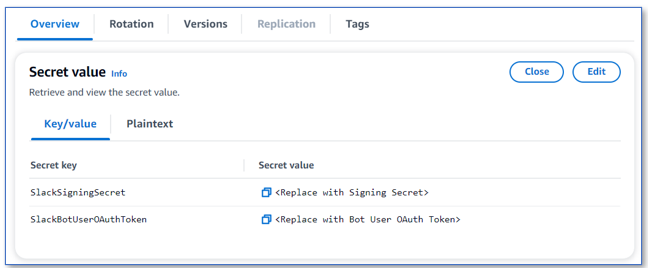
Start using Amazon Q
Complete the following steps to start using Amazon Q in Slack:
- Open your Slack workspace.
- Under Apps, Manage, add your new Amazon Q app.
- Optionally, add your Amazon Q app to team channels.
- In the app DM channel, enter
Hello.
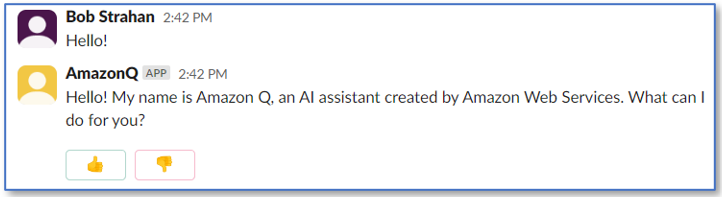
You have now deployed a powerful new AI assistant into your sandbox Slack environment.
Play with it, try all the features discussed in this post, and copy the things you saw in the demo video. Most importantly, you can ask about topics related to the documents that you have ingested into your own Amazon Q business expert application. But don’t stop there. You can find additional ways to make it useful, and when you do, let us know by posting a comment.
Once you are convinced how useful it is, talk to your Slack admins (and show them this post) and work with them to deploy it in your company’s Slack workspaces. Your fellow employees will thank you!
Clean up
When you’re finished experimenting with this solution, delete your app in Slack (https://api.slack.com/apps) and clean up your AWS resources by opening the AWS CloudFormation console and deleting the AMAZON-Q-SLACK-GATEWAY stack that you deployed. This deletes the resources that you created by deploying the solution.
Conclusions
This sample Amazon Q slack application discussed in this post is provided as open source—you can use it as a starting point for your own solution, and help us make it better by contributing back fixes and features via GitHub pull requests. Explore the code, choose Watch in the GitHub repo to be notified of new releases, and check back for the latest updates. We’d also love to hear your suggestions for improvements and features.
For more information on Amazon Q, refer to What is Amazon Q (For Business Use)?
About the Authors
 Gary Benattar is a Senior Software Development Manager in AWS HR. Gary started at Amazon in 2012 as an intern, focusing on building scalable, real-time outlier detection systems. He worked in Seattle and Luxembourg and is now based in Tel Aviv, Israel, where he dedicates his time to building software to revolutionize the future of Human Resources. He co-founded a startup, Zengo, with a focus on making digital wallets secure through multi-party computation. He received his MSc in Software Engineering from Sorbonne University in Paris.
Gary Benattar is a Senior Software Development Manager in AWS HR. Gary started at Amazon in 2012 as an intern, focusing on building scalable, real-time outlier detection systems. He worked in Seattle and Luxembourg and is now based in Tel Aviv, Israel, where he dedicates his time to building software to revolutionize the future of Human Resources. He co-founded a startup, Zengo, with a focus on making digital wallets secure through multi-party computation. He received his MSc in Software Engineering from Sorbonne University in Paris.

Bob Strahan is a Principal Solutions Architect in the AWS Language AI Services team.
- SEO Powered Content & PR Distribution. Get Amplified Today.
- PlatoData.Network Vertical Generative Ai. Empower Yourself. Access Here.
- PlatoAiStream. Web3 Intelligence. Knowledge Amplified. Access Here.
- PlatoESG. Carbon, CleanTech, Energy, Environment, Solar, Waste Management. Access Here.
- PlatoHealth. Biotech and Clinical Trials Intelligence. Access Here.
- Source: https://aws.amazon.com/blogs/machine-learning/deploy-a-slack-gateway-for-amazon-q-your-business-expert/



